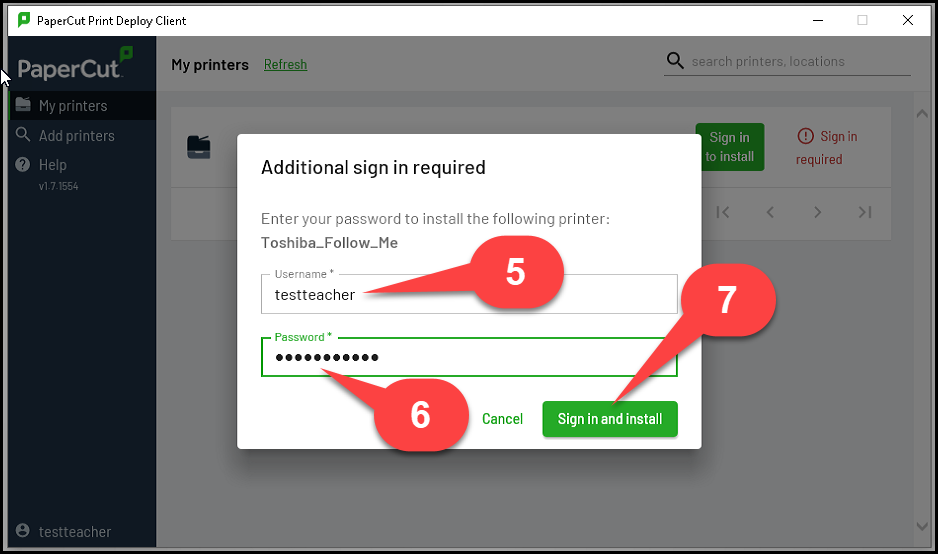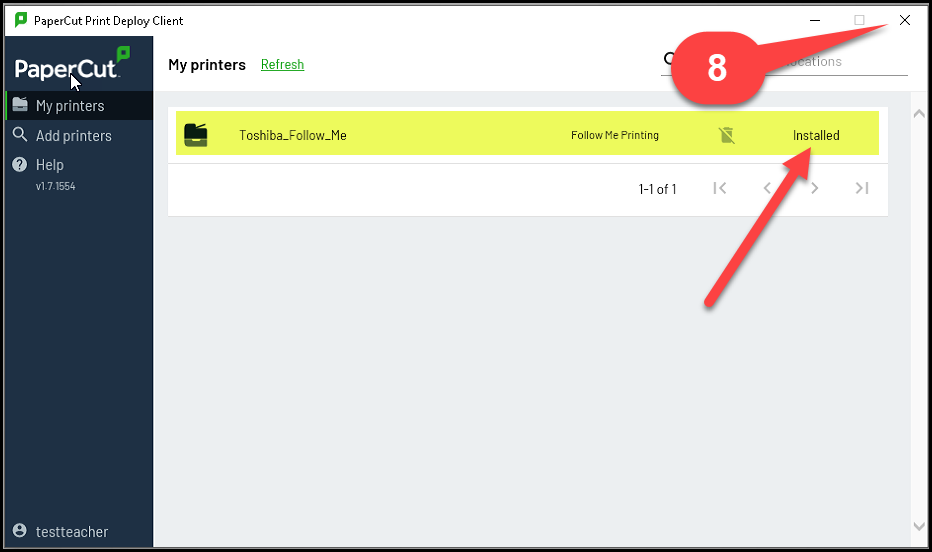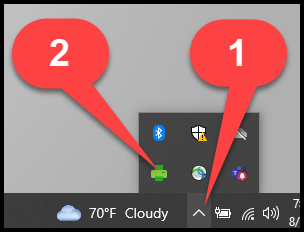
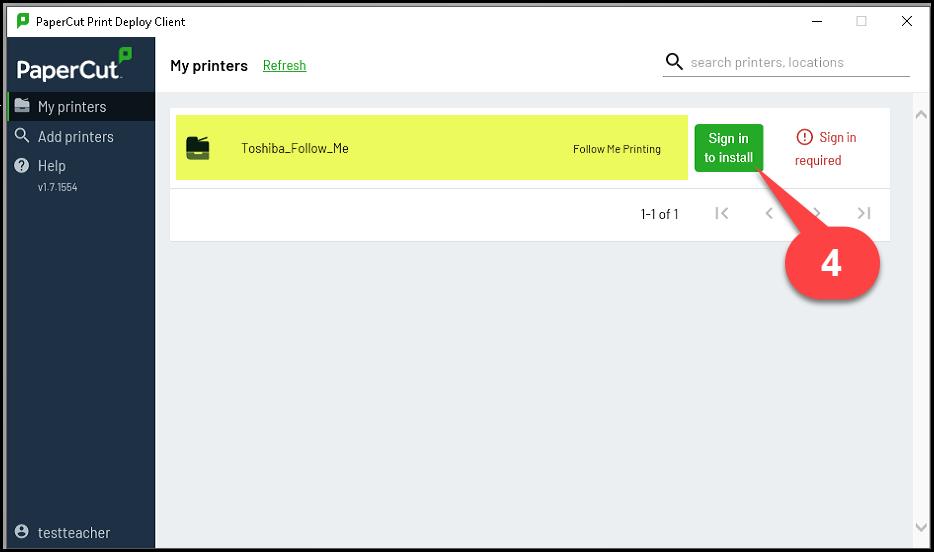
Installing the Toshiba_Follow_Me Print Queue
Deploying printers to your laptop will done through the Papercut Print Deploy application. Technology Services will silently install this application on your laptop. This installation will occur in the background while you are working and will not interfere with anything you are doing.
Once the Papercut Print Deploy app is installed, we will be able to deploy print queues to your laptop. The first and most important print queue will be the 'Toshiba_Follow_Me' queue. This is the universal print queue that will allow you to release your print job on any copier in the district.
These directions will walk you through installing the 'Toshiba_Follow_Me' print queue.
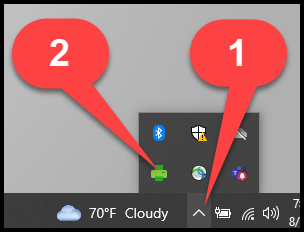
Open and Sign Into Papercut
Papercut Print Deploy is an application that will reside in your system tray (bottom right corner with the date/time).
Click on the app arrow (usually next to the battery indicator) to view all running applications.
Click the printer icon.
Select 'View My Printers'
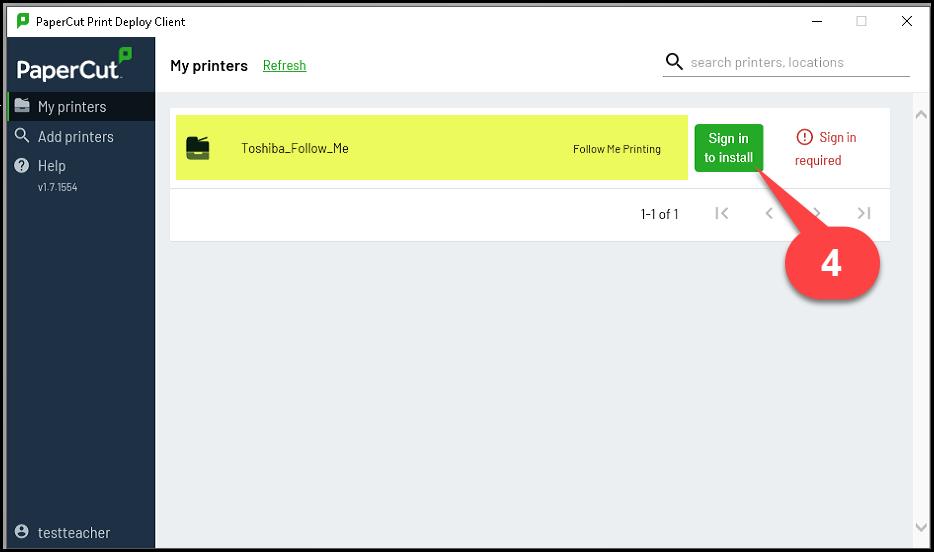
Install the Toshiba Universal Queue
You should see the printer queue called 'Toshiba_Follow_Me'. Click the green button to sign in and complete the install.
When the sign in box appears enter your username. This will be the same username you use to log into your laptop.
Enter your password. Same password you use to log into your laptop.
Click 'Sign in and install'.
The print queue will install in less than 15 seconds. When complete you can close the Print Deploy App.