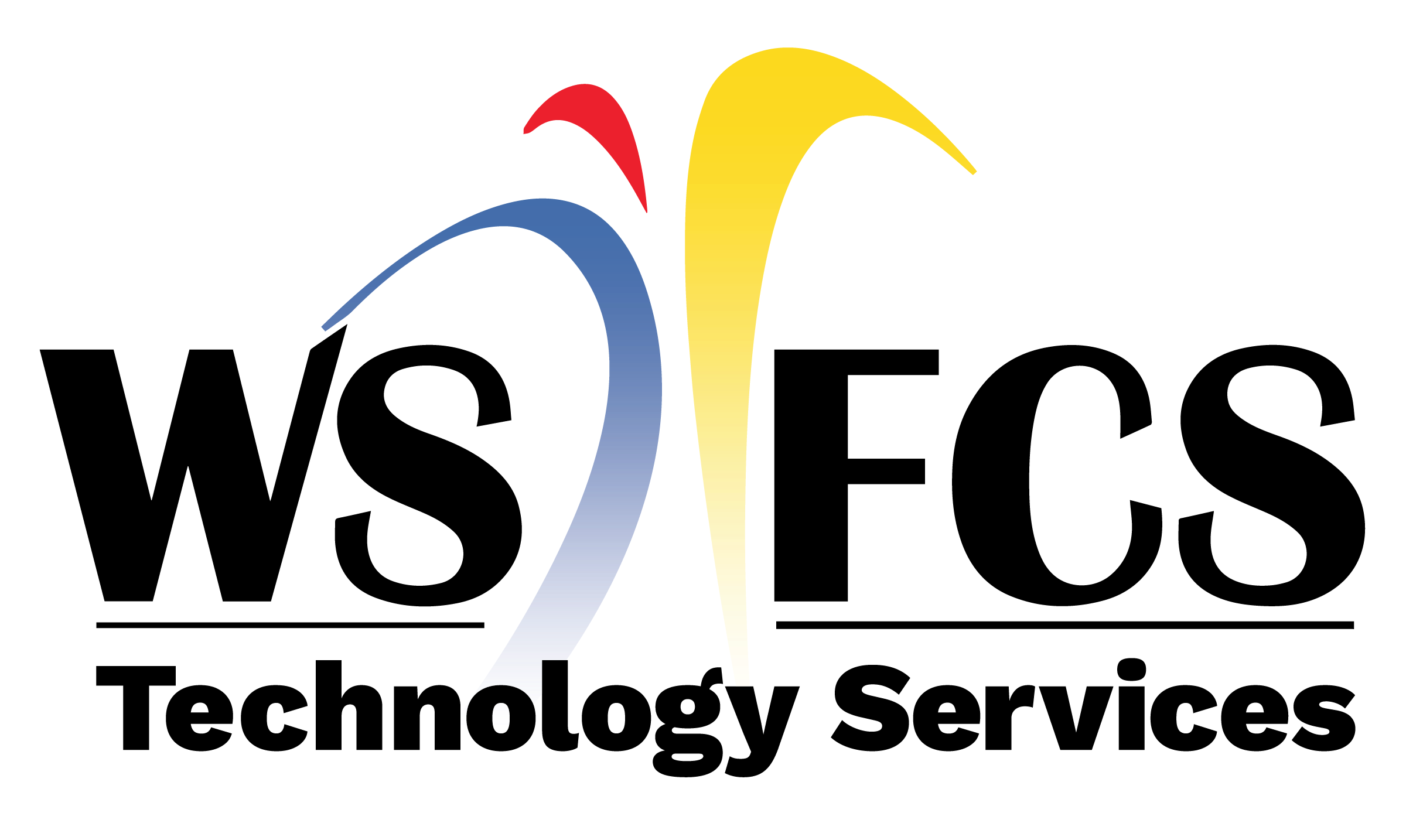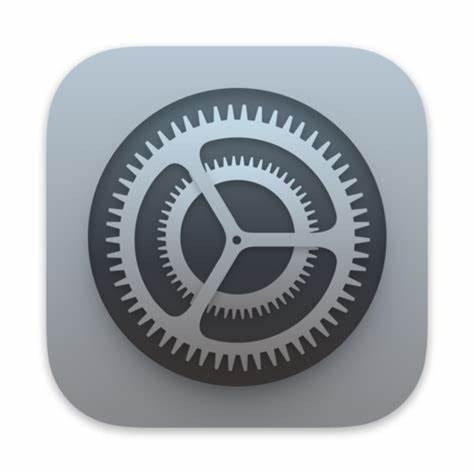
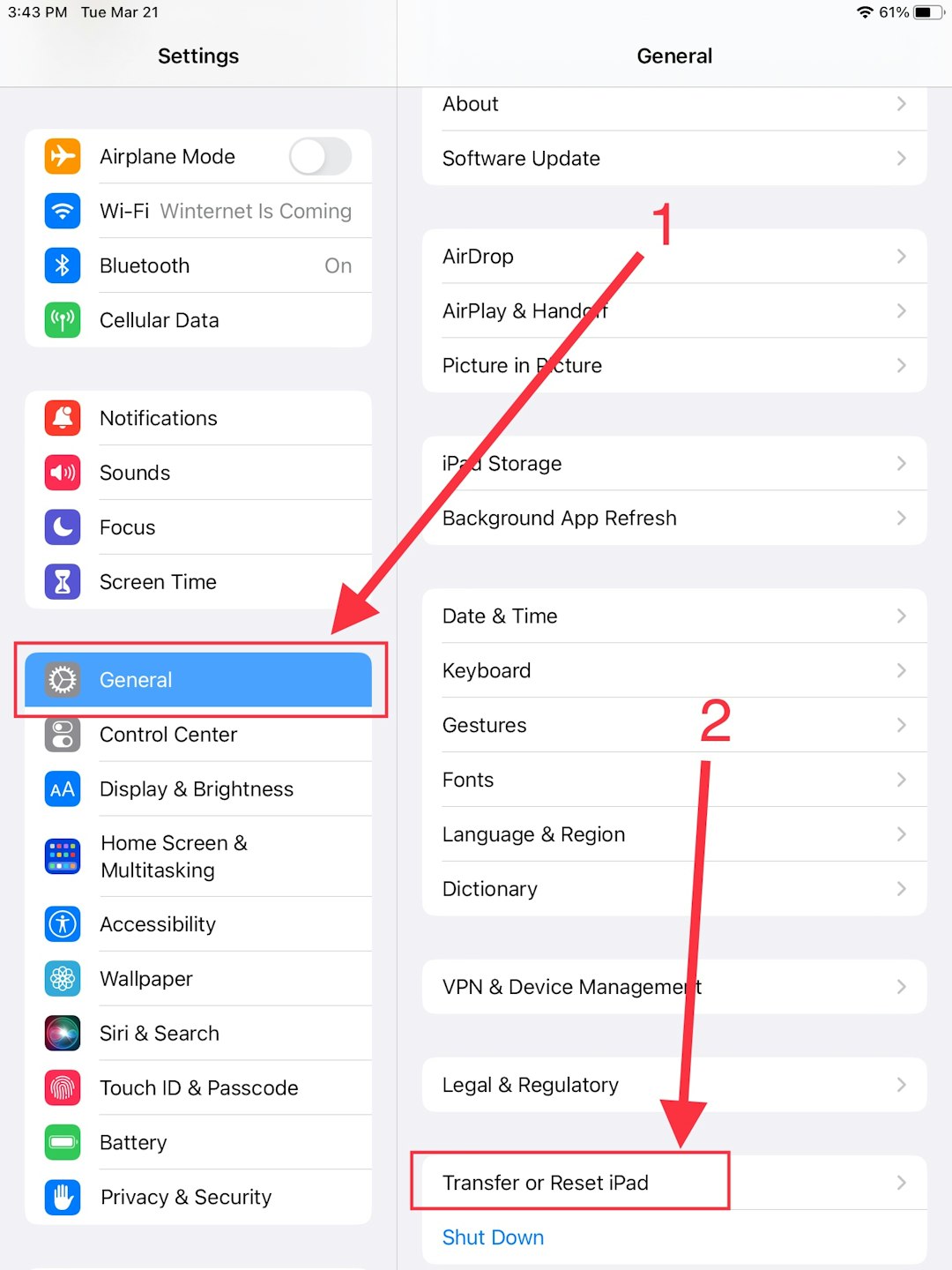
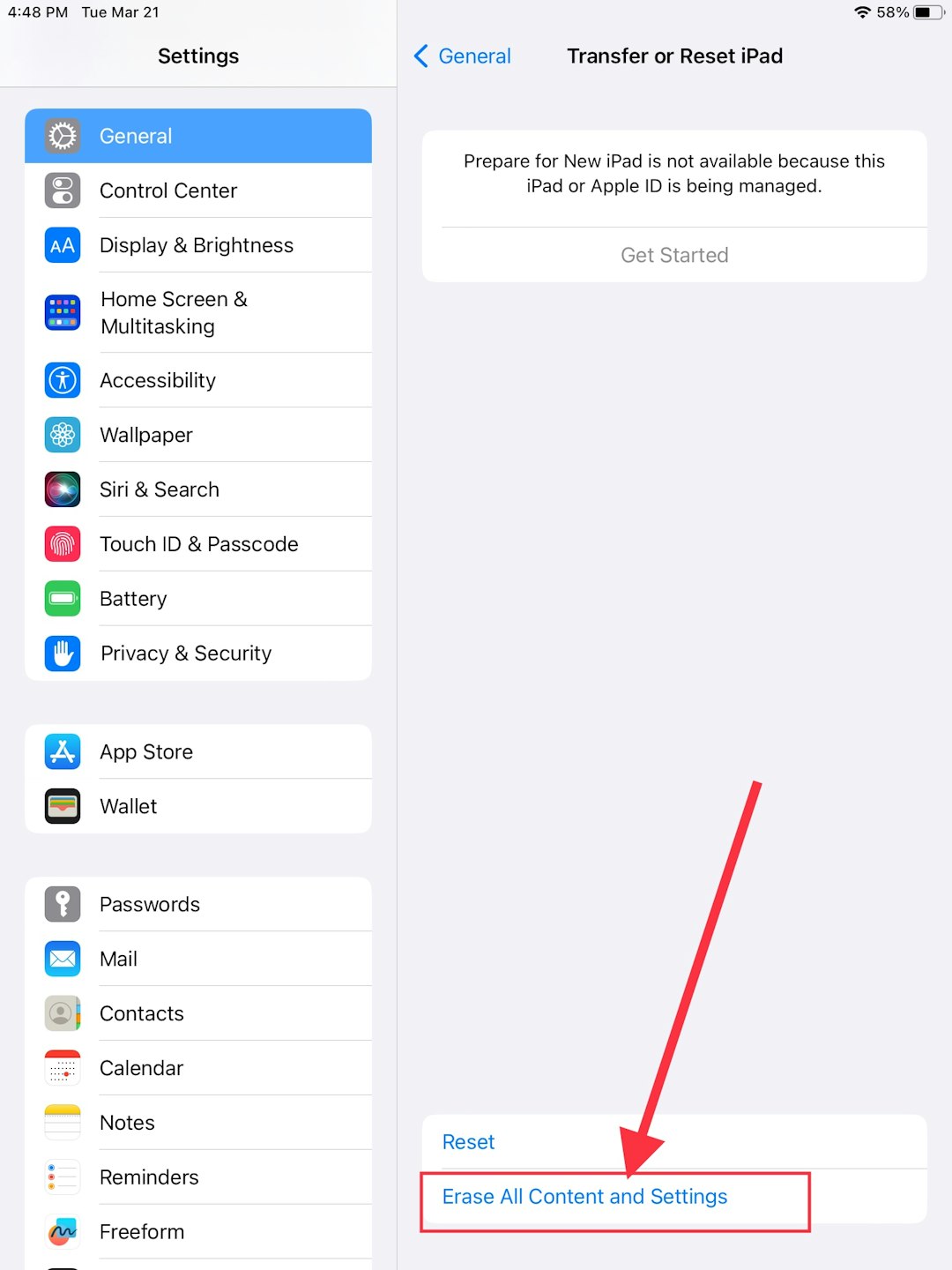
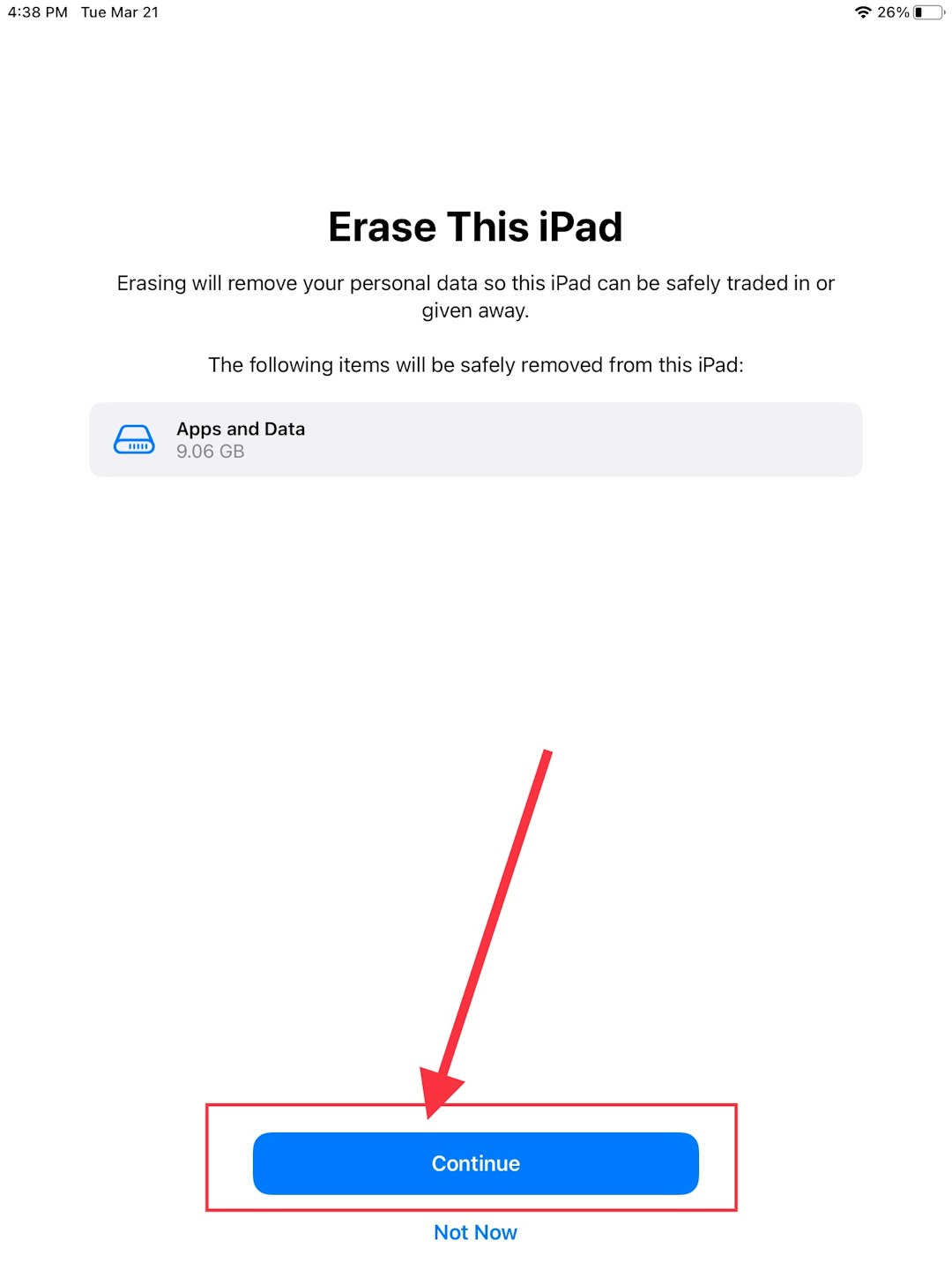
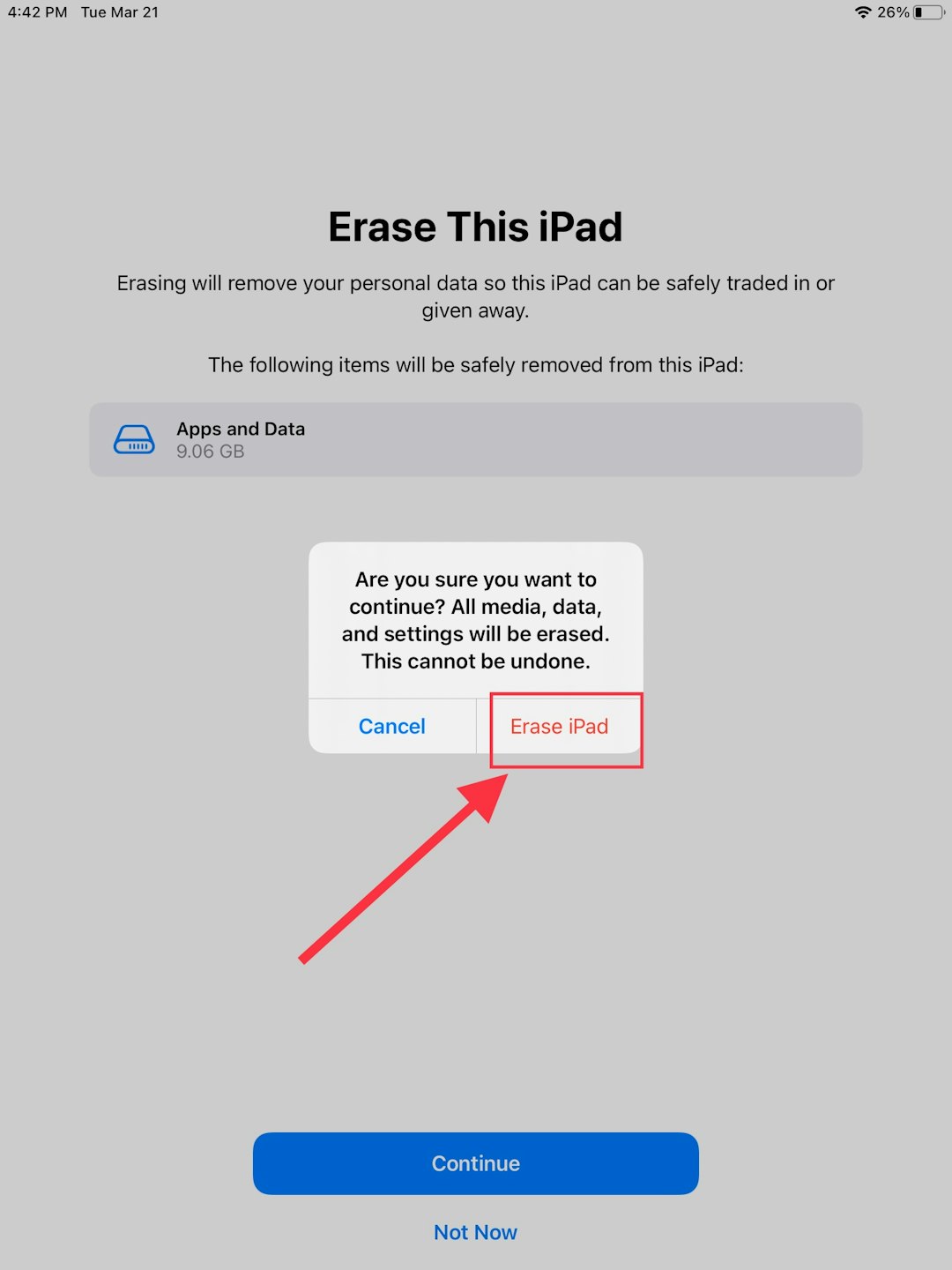
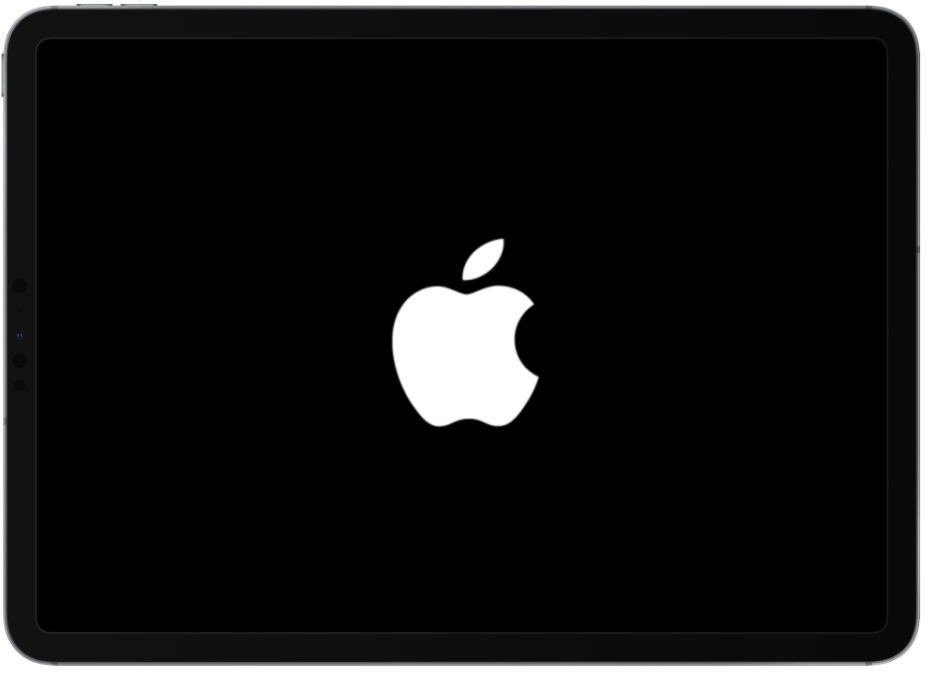
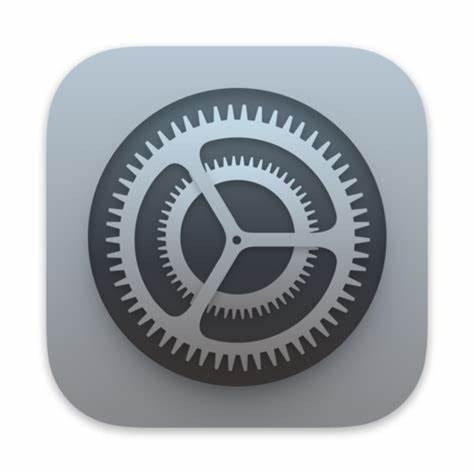
Getting started
This guide will walk you through doing a factory reset on an iPad. A factory reset is primarily used to prepare an iPad for transfer from one staff member to another, or when the configuration for an iPad needs to be changed (e.g., changing it from a staff device to a student device).
A factory reset will remove all data from the iPad and return it to its original factory settings.
To get started, open the Settings app on the iPad.
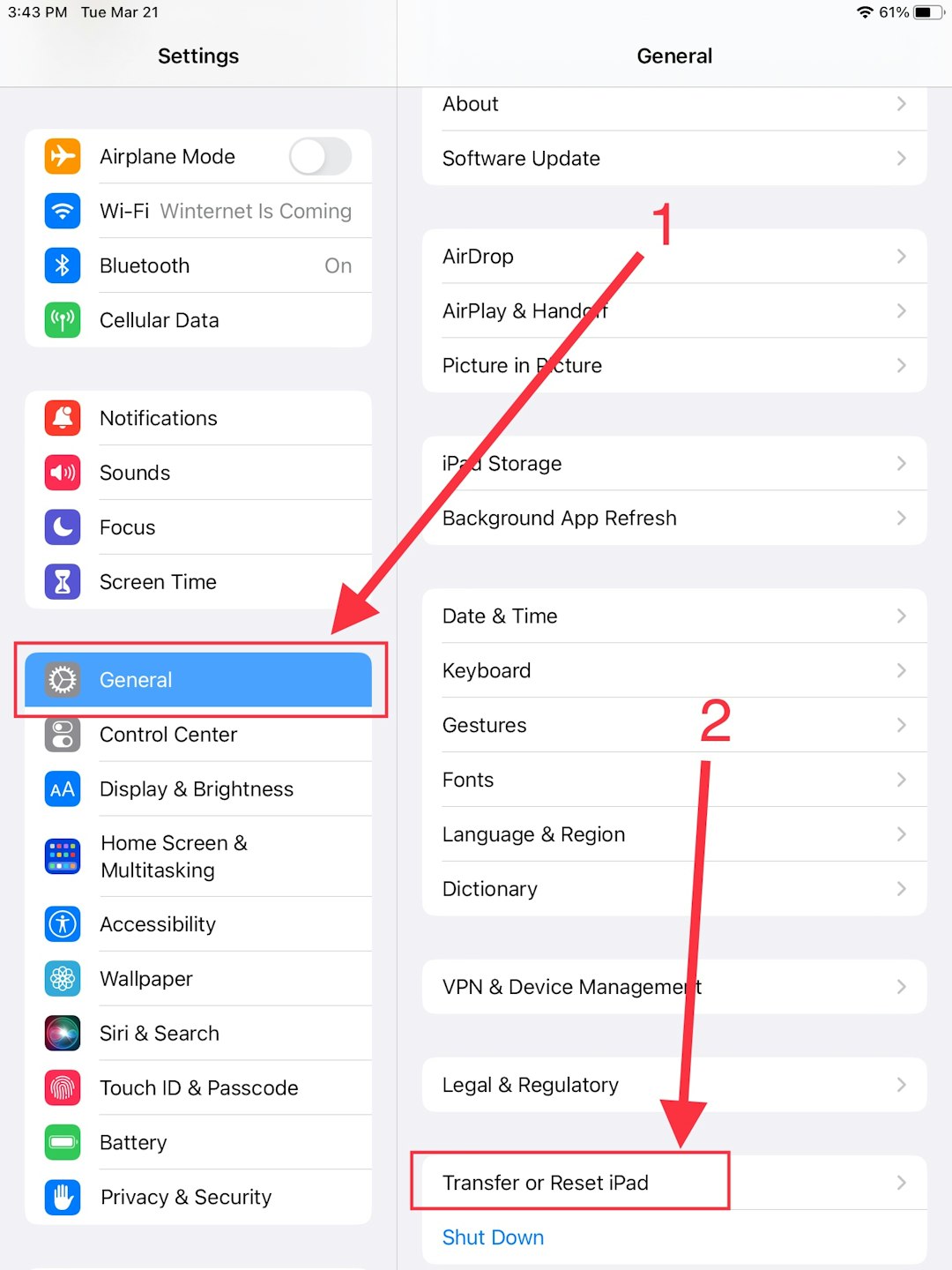
Settings
Tap on General in the left column of the Settings.
In the right column, tap on Transfer or Reset iPad.
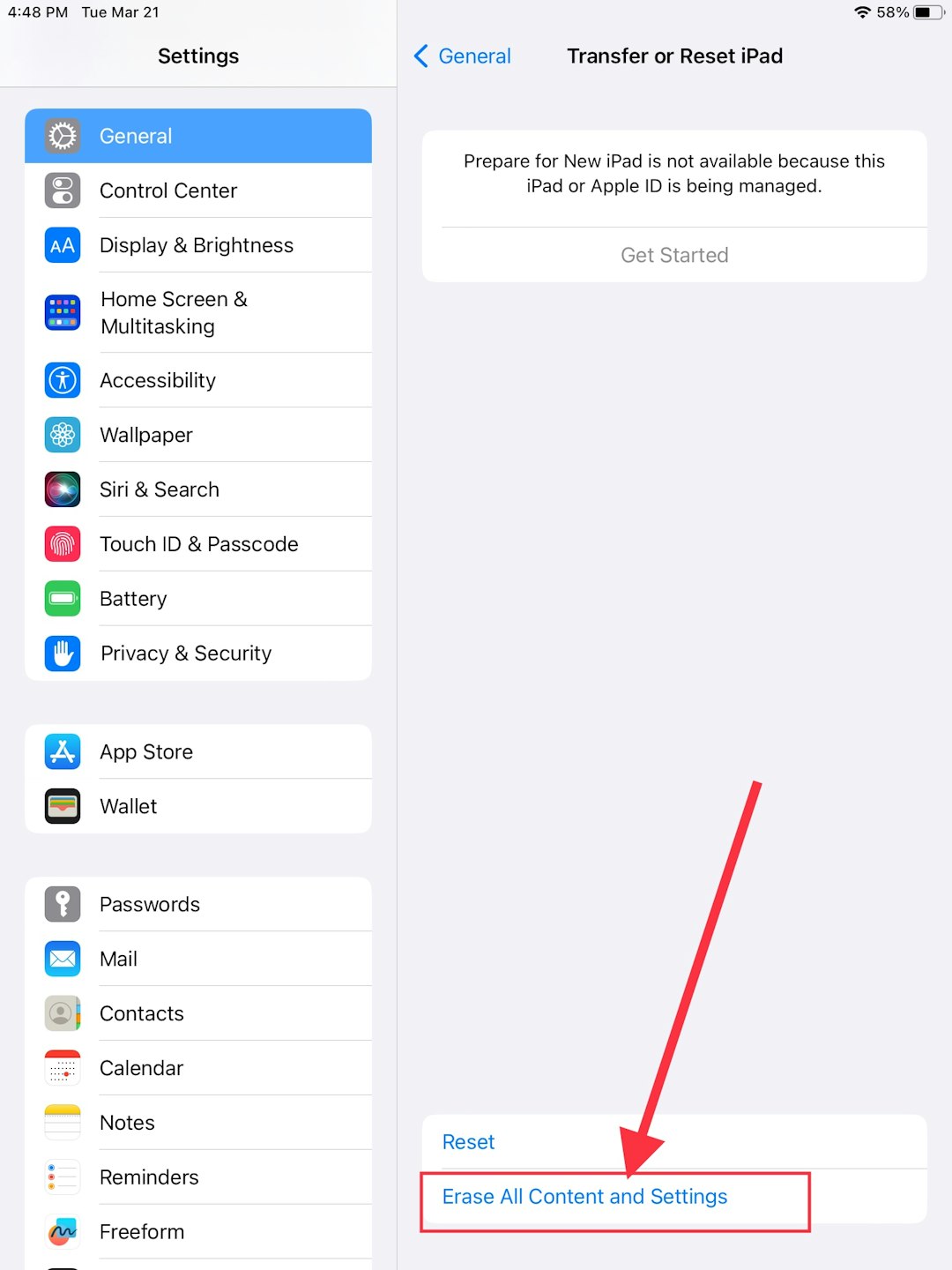
Erase All Content and Settings
From the Transfer or Reset iPad screen, choose Erase All Content and Settings
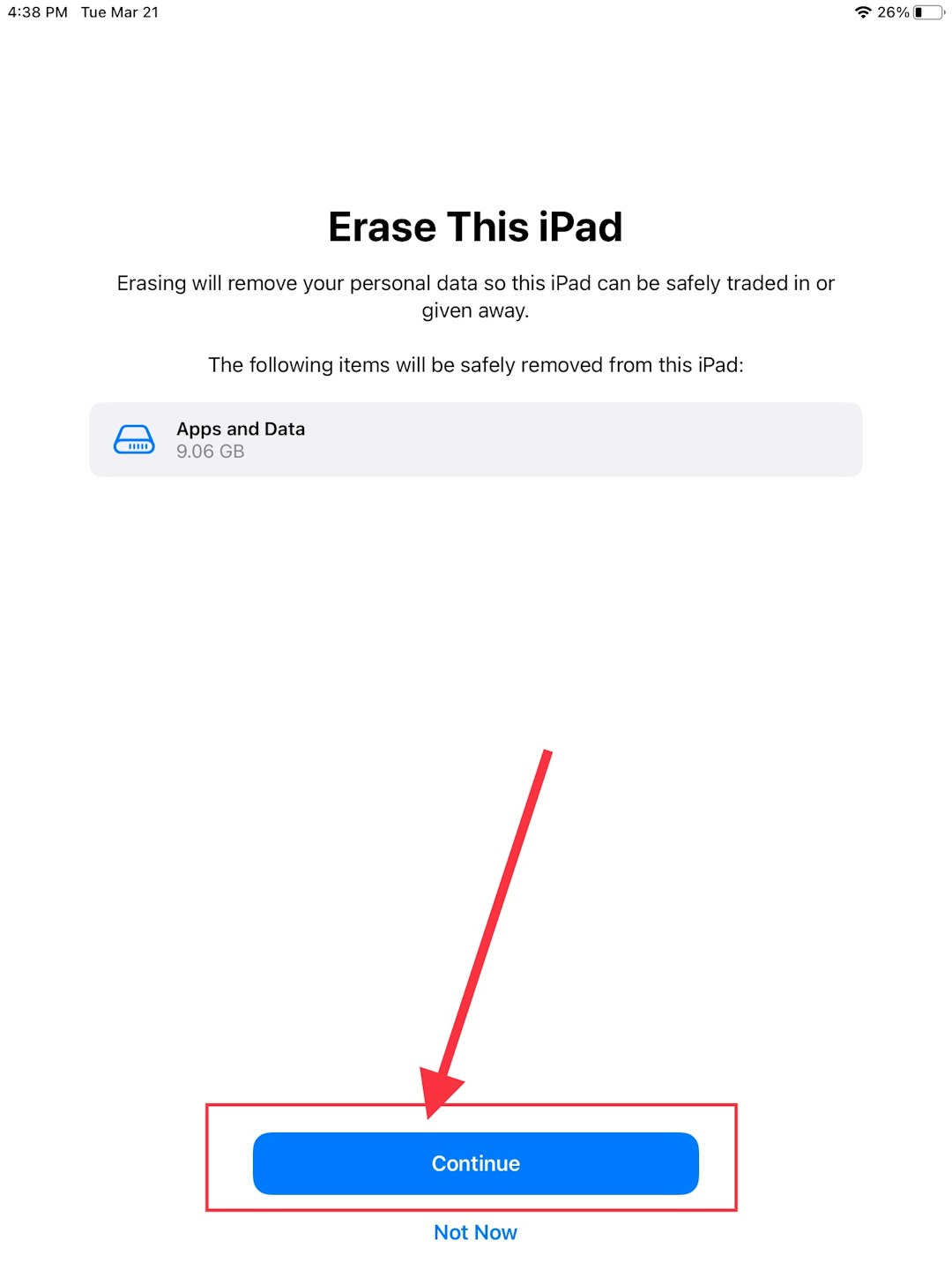
Erase this iPad
On the Erase This iPad screen, tap Continue.
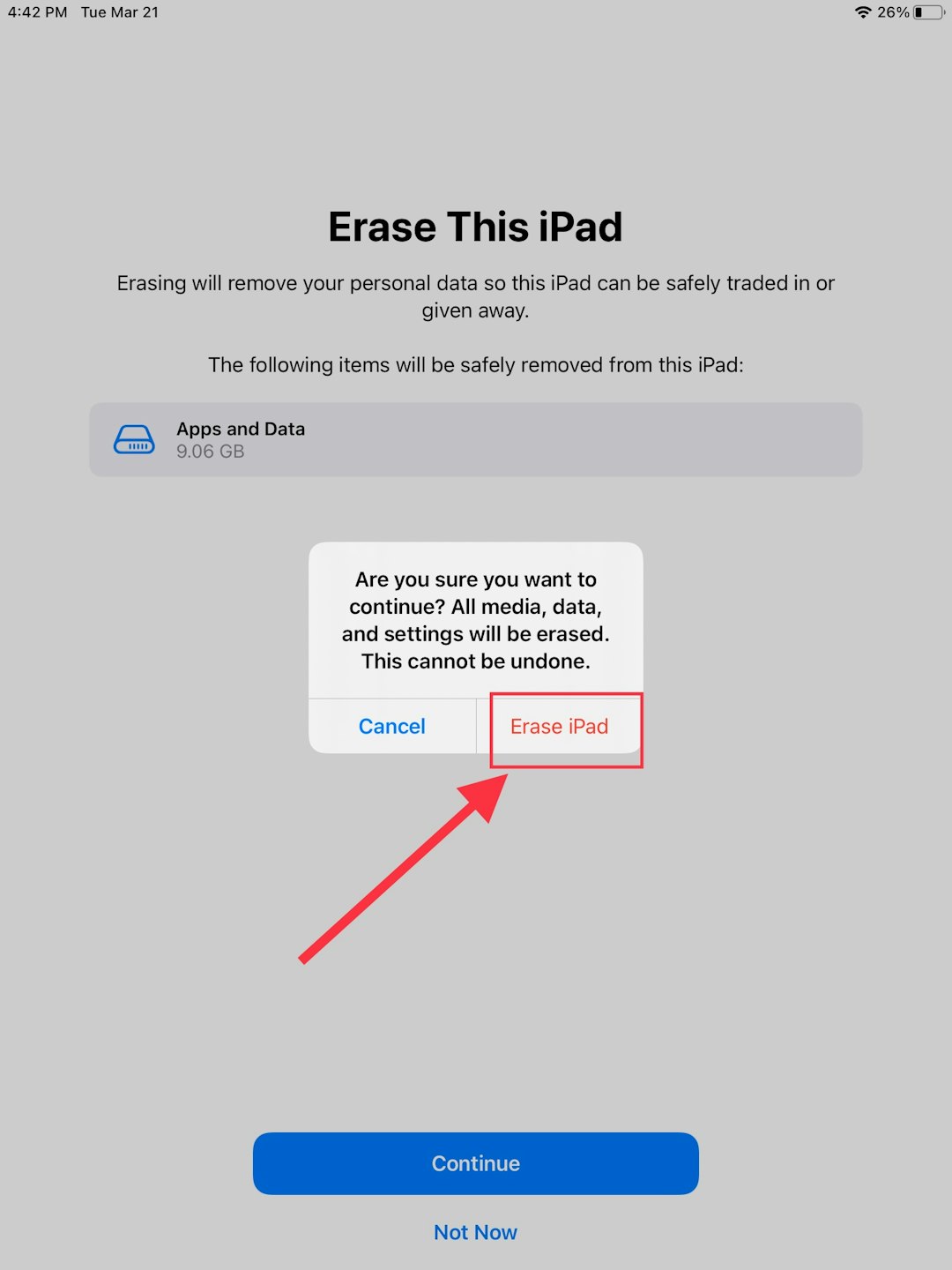
Confirm
On the warning pop-up, select Erase iPad.
If this is a staff iPad, you may be prompted to enter your Apple ID password.
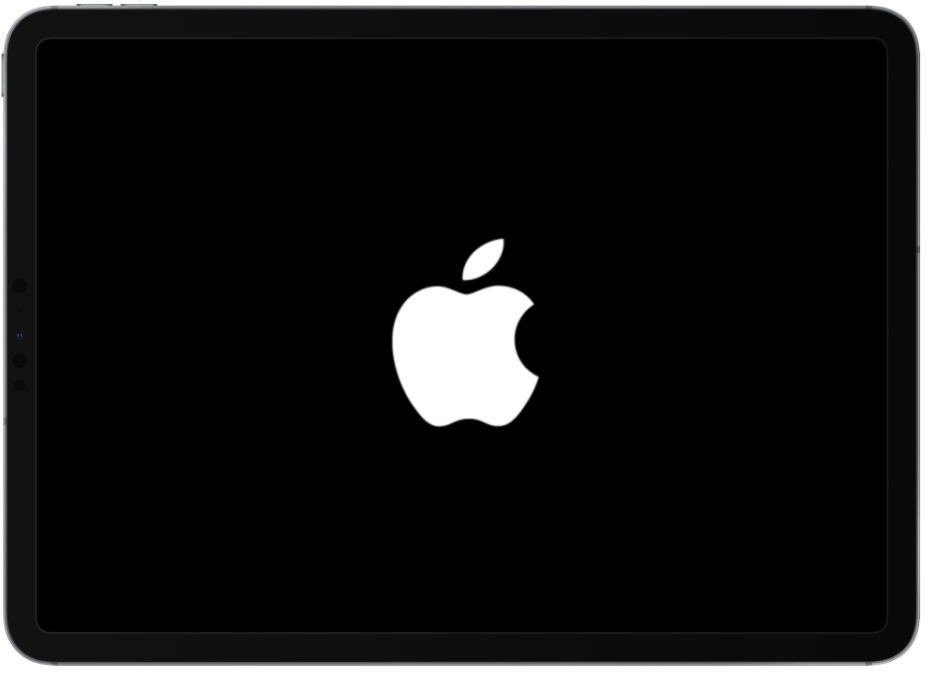
Wipe and reboot
Once you have clicked Erase (and entered any passwords or passcodes prompted for), the iPad will wipe and reboot.
Once it reboots, you will be able to set it back up.