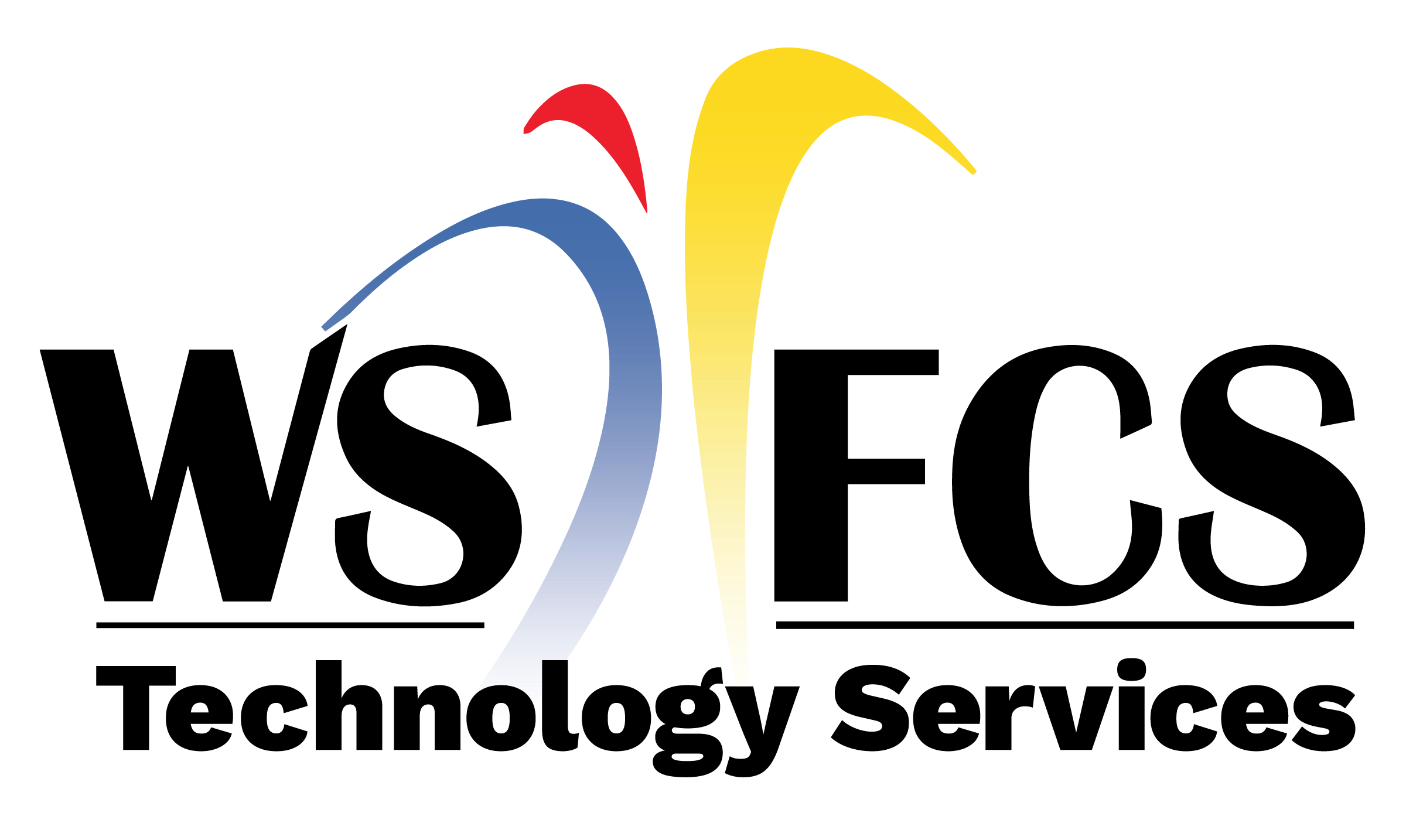Company Portal
The Microsoft Company Portal app acts as a private App Store for WSFCS-issued iPhones. To install apps, open the Company Portal (labeled Comp Portal) on your phone. If prompted to do so, sign in with your WSFCS email address and password.

Open App List
Once the Company Portal is open:
Tap on Apps at the bottom left.
Tap on View all apps to see the full list.

Select app from the list
Scroll through the app list until you find the app you want to install. You can also use the Search bar to find the app by name. Once you find the app you want, tap on it to open the app details.
For the purposes of this article, we will install the Google Drive app.

Install the app
In the app details, tap on Install.
The install button will change to Pending to indicate that the process has started.

Return to the home screen
The app may take several minutes to install, depending on its size, the network speed, and other factors. You can return to the home screen to monitor its progress.