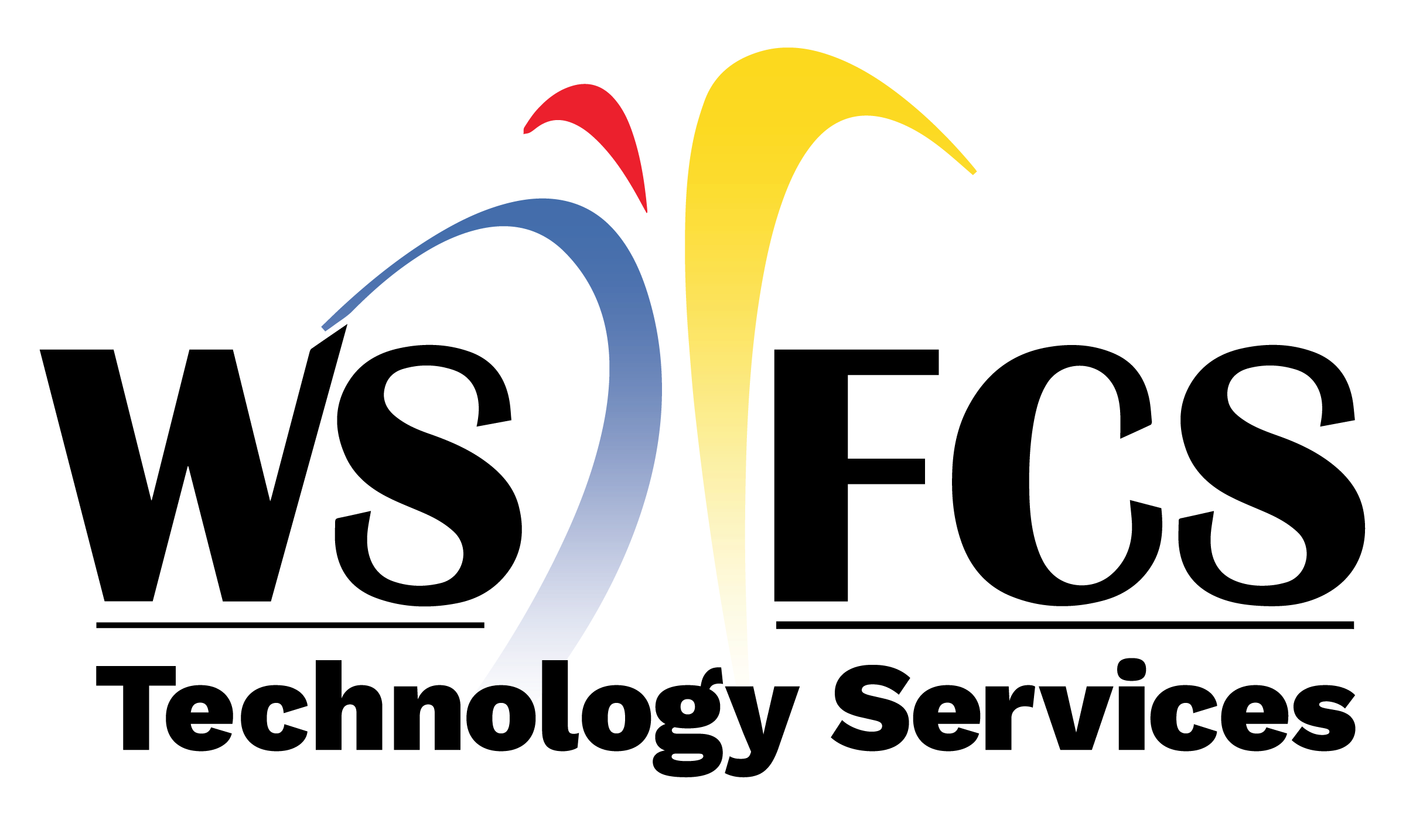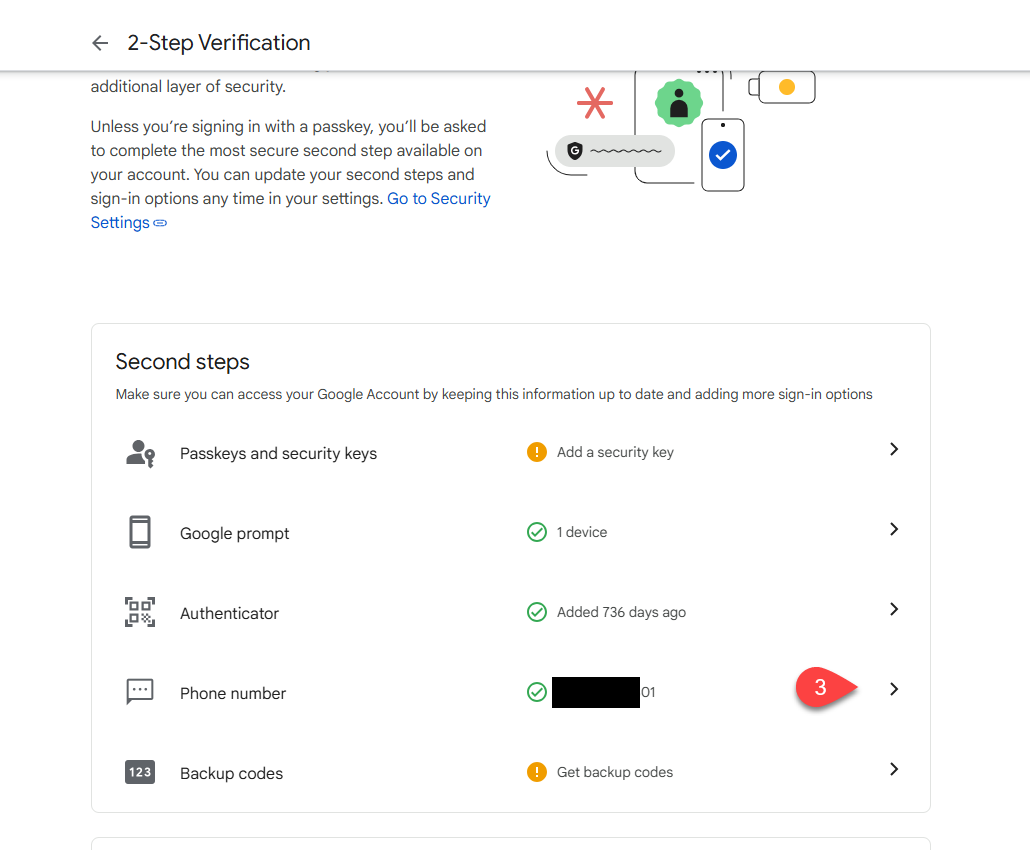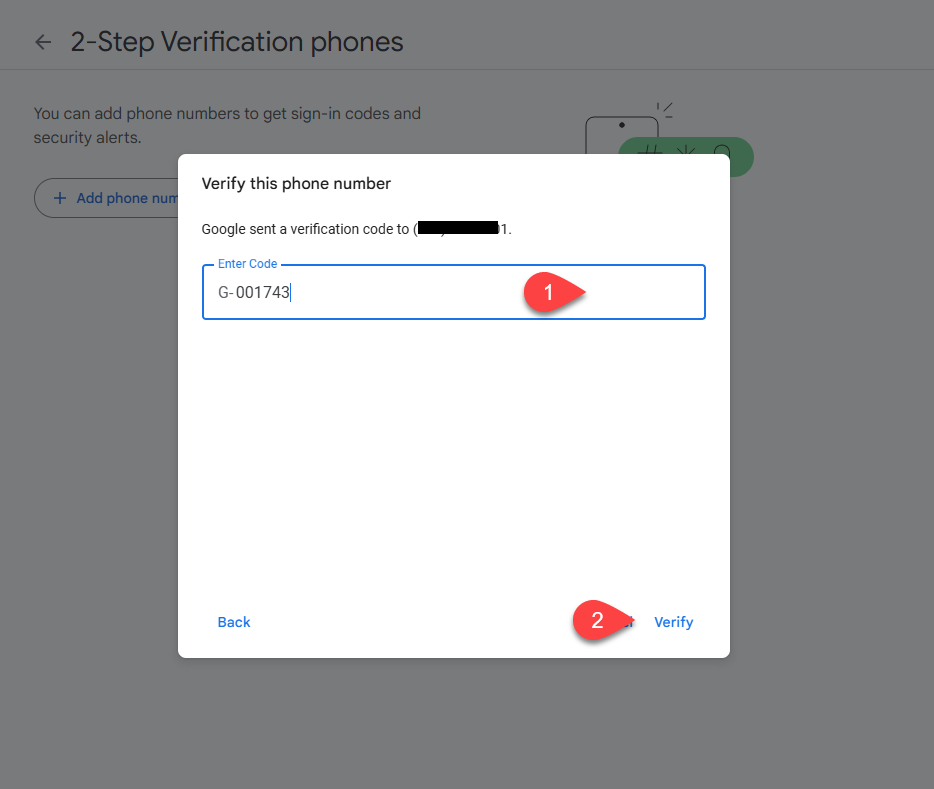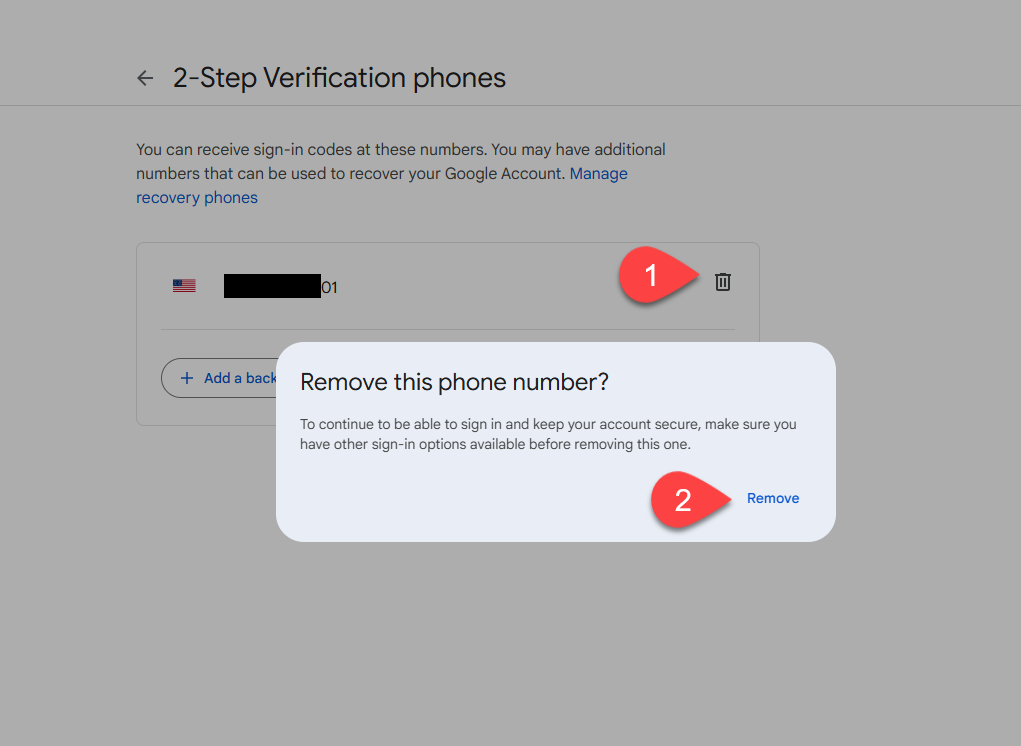
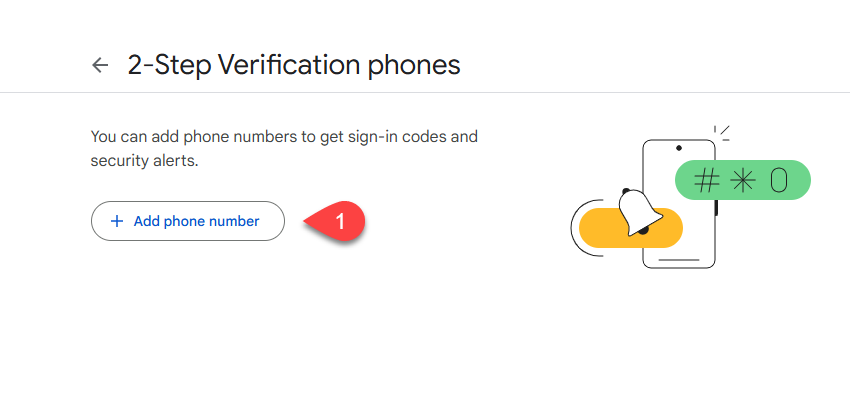

Getting Started
Sign into your WSFCS Google account and visit https://myaccount.google.com/
Click on Security on the left hand navigation menu.
In the section How you sign into Google click on 2-Step verification.
In the 2-Step Verification window, click on your phone number.
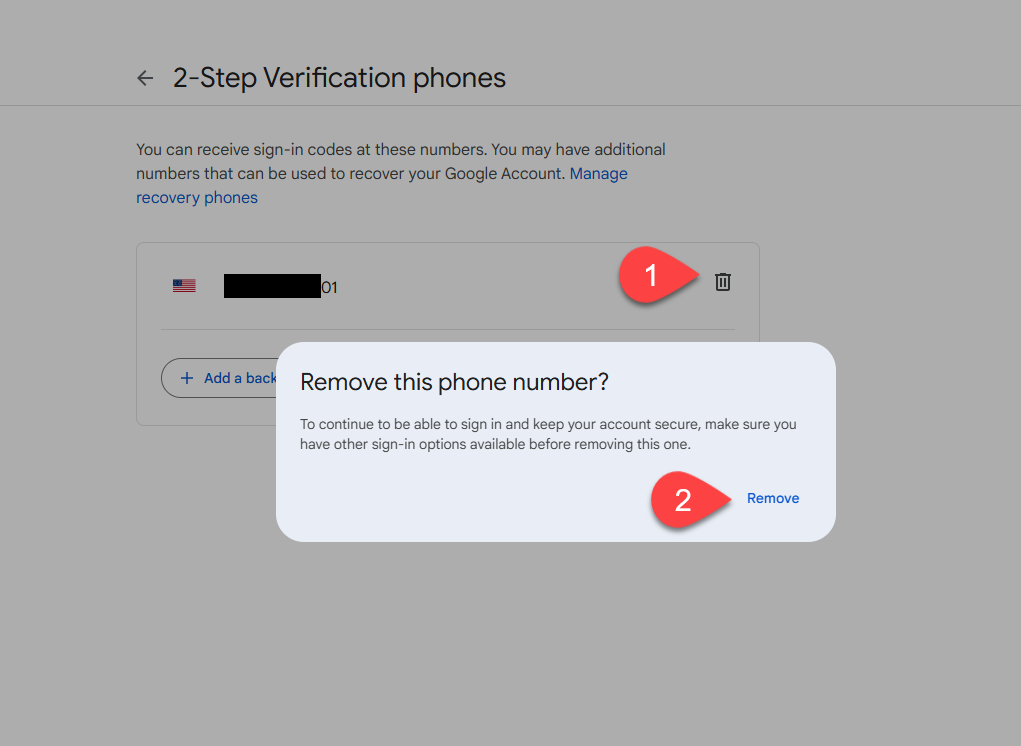
Remove your current phone number
In the 2-Step Verification Phones window, click on the trash can icon to remove your current phone number.
Click on Remove in the pop-up to verify.
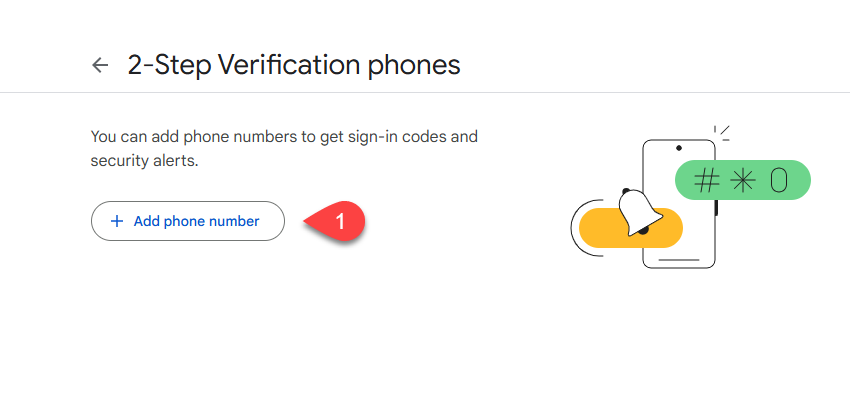
Add your new phone number
In 2-Step Verification Phones, click on Add phone number.
Type in your new phone number, choose Text message from the dropdown, and click Next.
In the Verify Phone Number window, type in the 6-digit verification code sent to your new phone number and click Verify.
You should now see your new phone number in the 2FA methods list in your Google account.