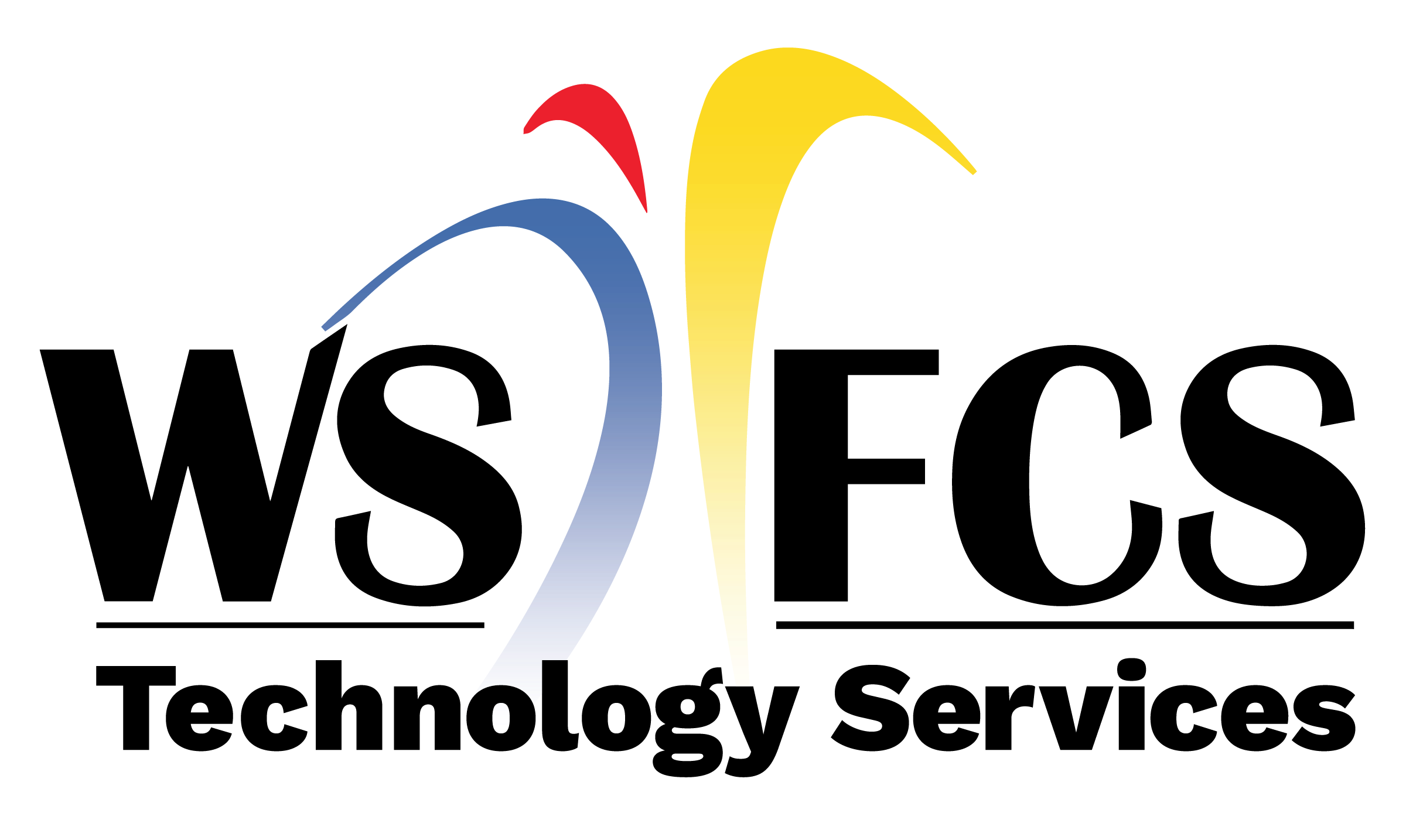Introduction
This guide will walk K-3 teachers through printing the NCEDCloud QR codes for students.

Menu Navigation
After logging into NCEDCloud:
Click the dropdown menu at the top of the screen.
Select 'People'.

Student Selection
Select the 'My Students (QR Codes) - LEA 340 option from the menu on the left side of the page.
Students currently rostered to you should automatically populate in the results field. You can use the search box to search for any student if needed. Select one (1) or more students for desired QR codes.
Click the 'QR Code' button at the bottom of the page.

QR Code Printing
A new tab page will spawn in your browser. You should see the selected student QR codes.
Right mouse click anywhere on the page to display the page menu.
Select 'Print' from the list and choose your printer.