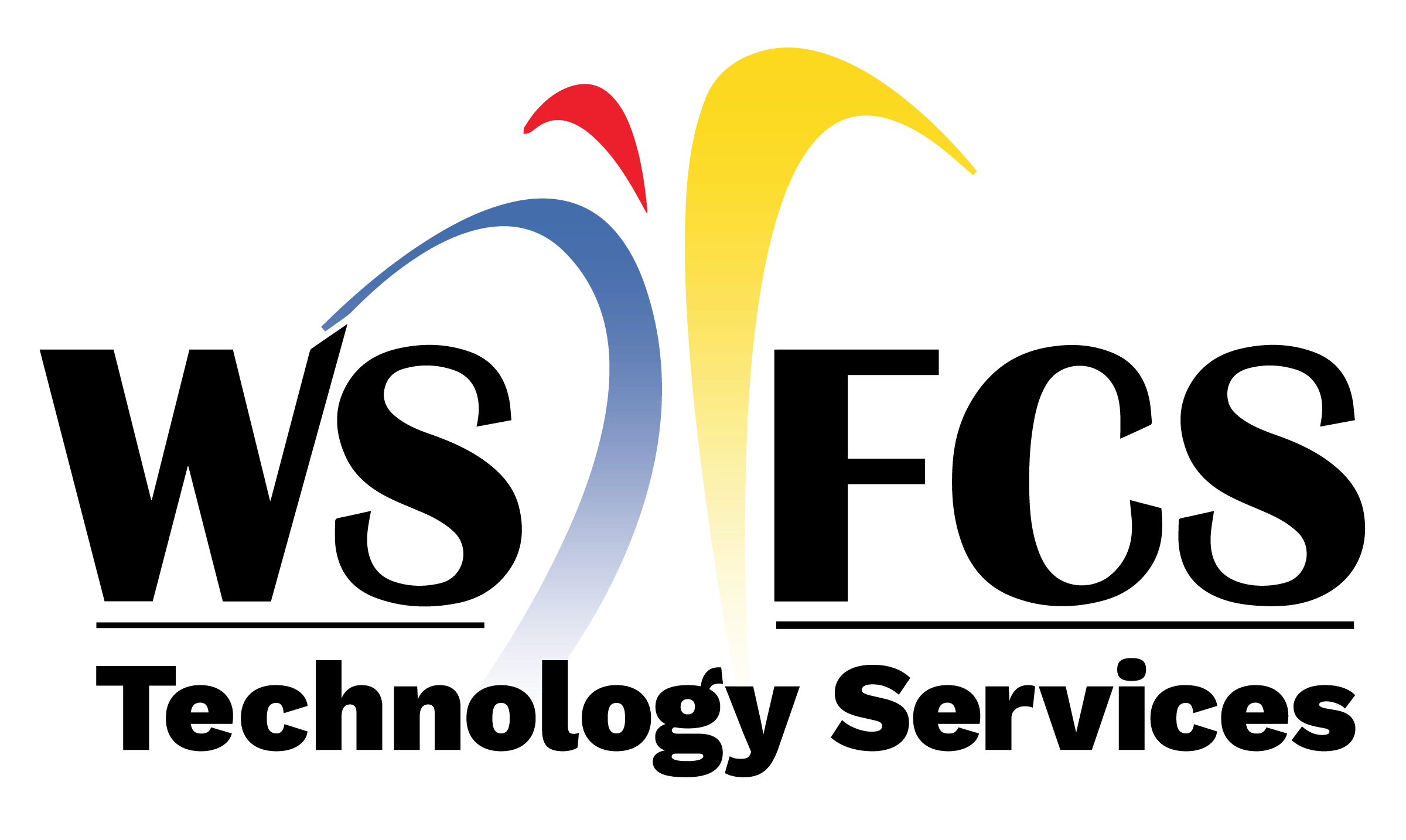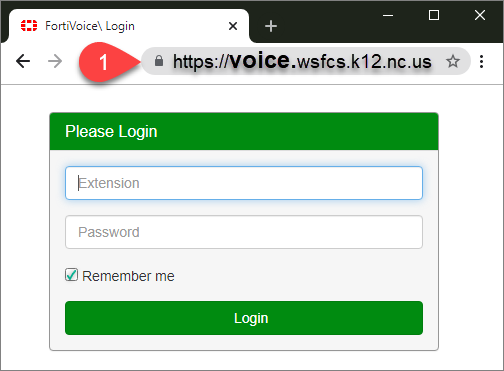

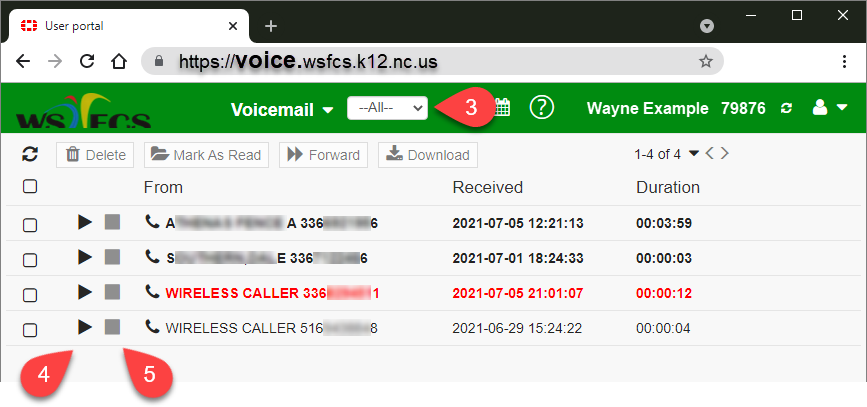
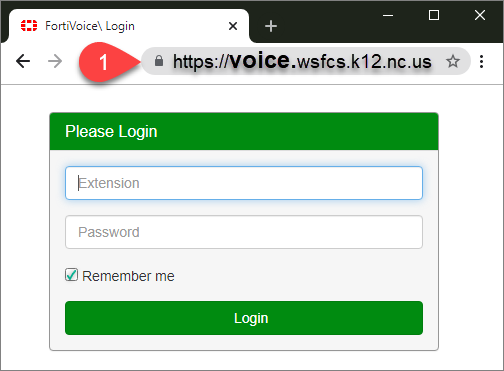
Step-by-Step Instructions
URL: https://voice.wsfcs.k12.nc.us
- Username (enter your extension)
- Password (enter your IT Portal password, the same one used to log in to Windows computers, Office 365 and Google)
– (you may check the box 'Remember me' where it will only remember your extension, not your password)

Voicemail Button
From the main menu, click on the Voicemail button.
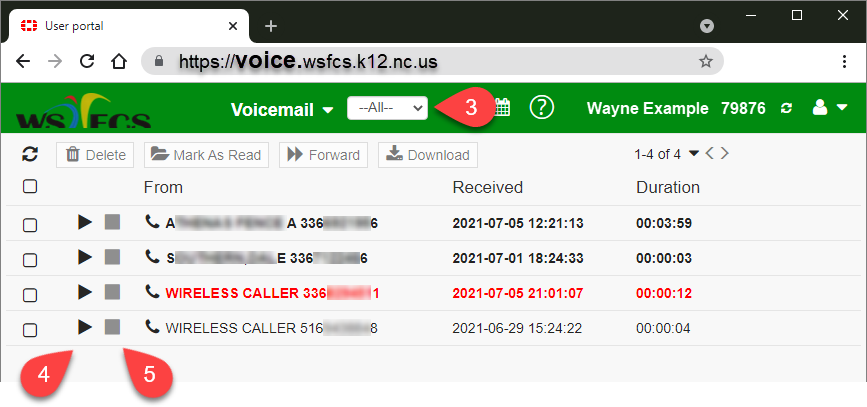
Voicemail Portal
Click on the Play/Pause button to listen to a selected voicemail (row).
The Stop button terminates playback of the selected voicemail.
The list will always be sorted with the most recently received voicemail at the top of the list and the oldest at the bottom.
Checkboxes to the far left of each voicemail allow you to select more than one and then use the top Delete, Mark As Read (old), Forward and Download buttons.